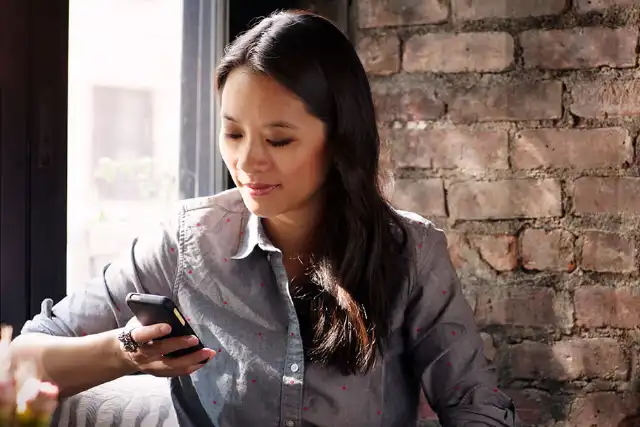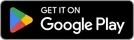Cembra App –
It Couldn't Be Easier
Manage your finances easily and securely with the Cembra App – anytime and anywhere. Our credit card and leasing customers particularly appreciate the useful features and ease of use. Install the Cembra App and discover one of the highest-rated apps on Google Play Store and Apple App Store.
For credit card customers
Check your purchases in real-time, make online payments even more securely, suspend and reactivate your credit card in case of emergency with a simple gesture, and manage your data easily and comfortably.
For leasing customers
Access your monthly invoices directly. If you no longer wish to receive paid paper invoices, you can deactivate them in the app. This feature is not only convenient but also saves you billing fees.
Explore the Cembra App
-
Pause credit card
-
Show PIN
-
Scan2PayNew
-
Data transfer to a new mobile device
-
Cashback Dashboard
-
Versicherungen für alle Fälle
-
Leasing invoicesNew
-
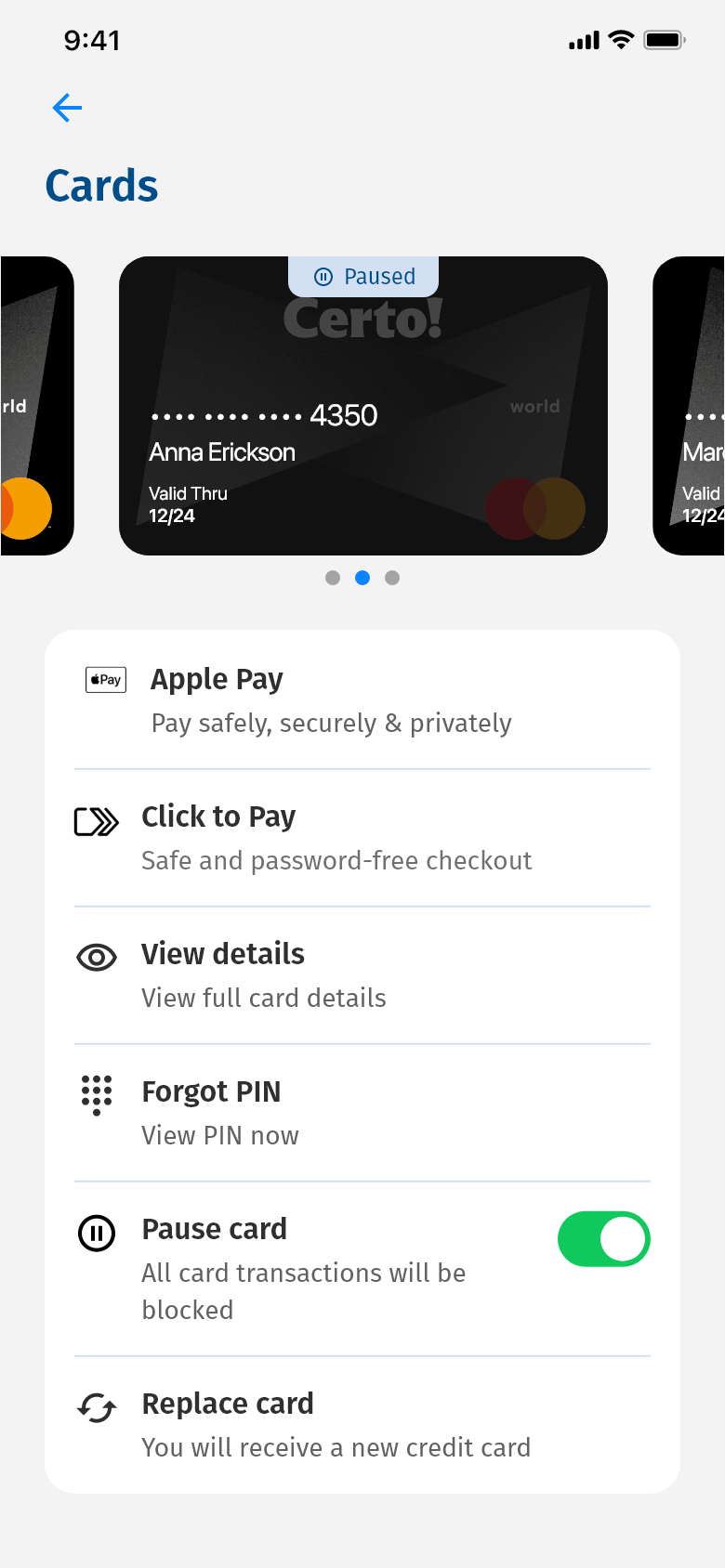
Pause credit card
Pause and reactivate your credit card with a single tap.
-
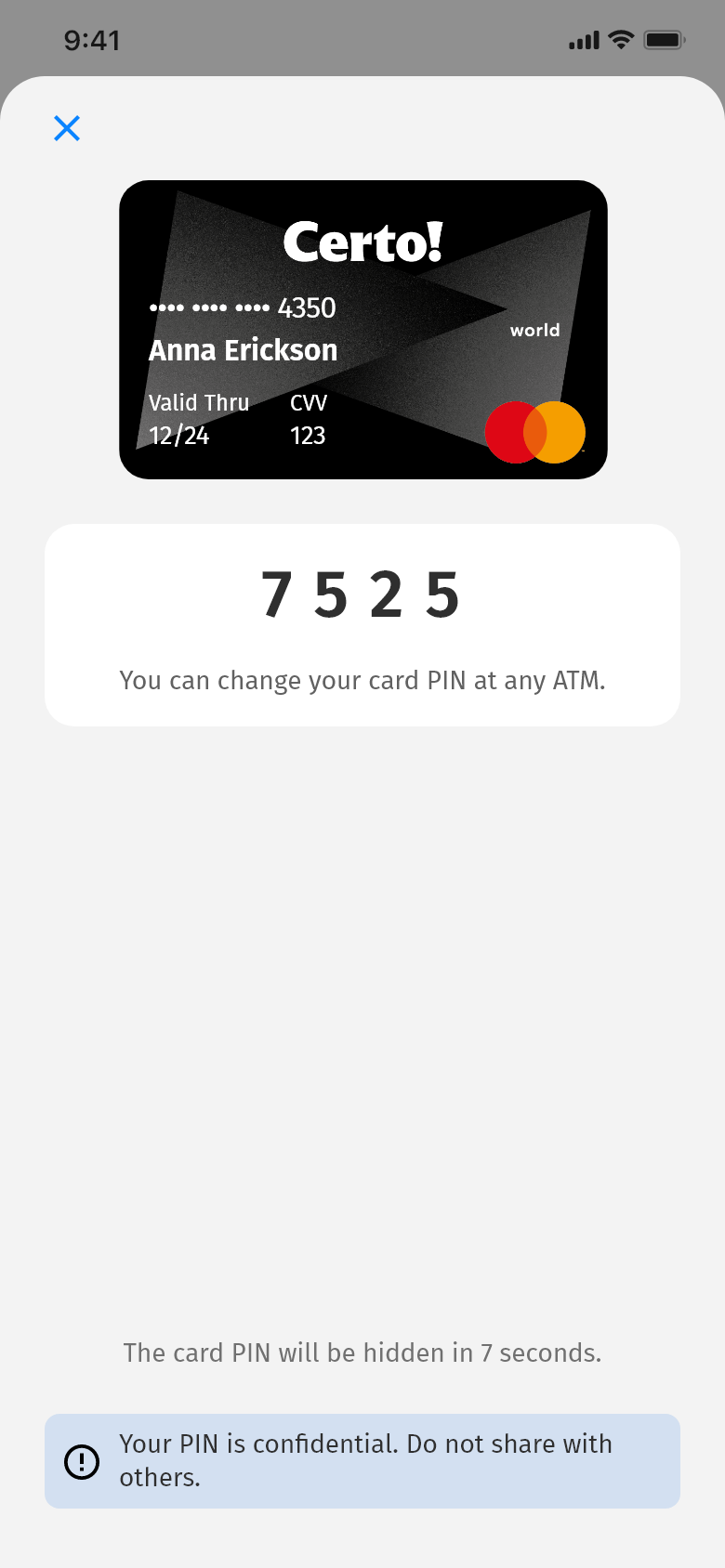
Show PIN
Securely display your PIN in the app.
-
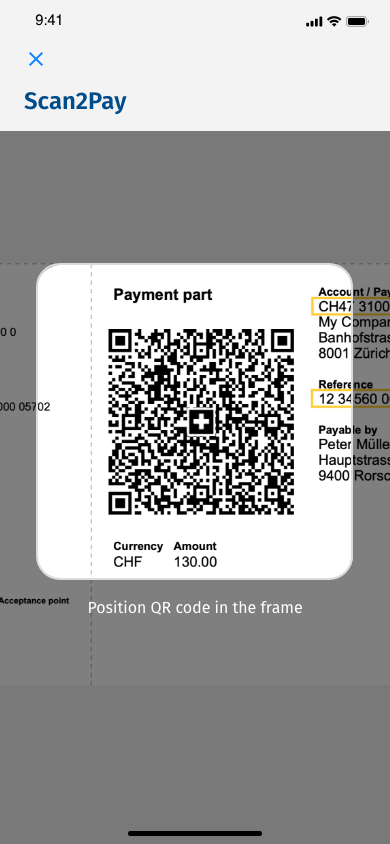 New
NewScan2Pay
Scan and pay your bills easily with the Cembra App.
-
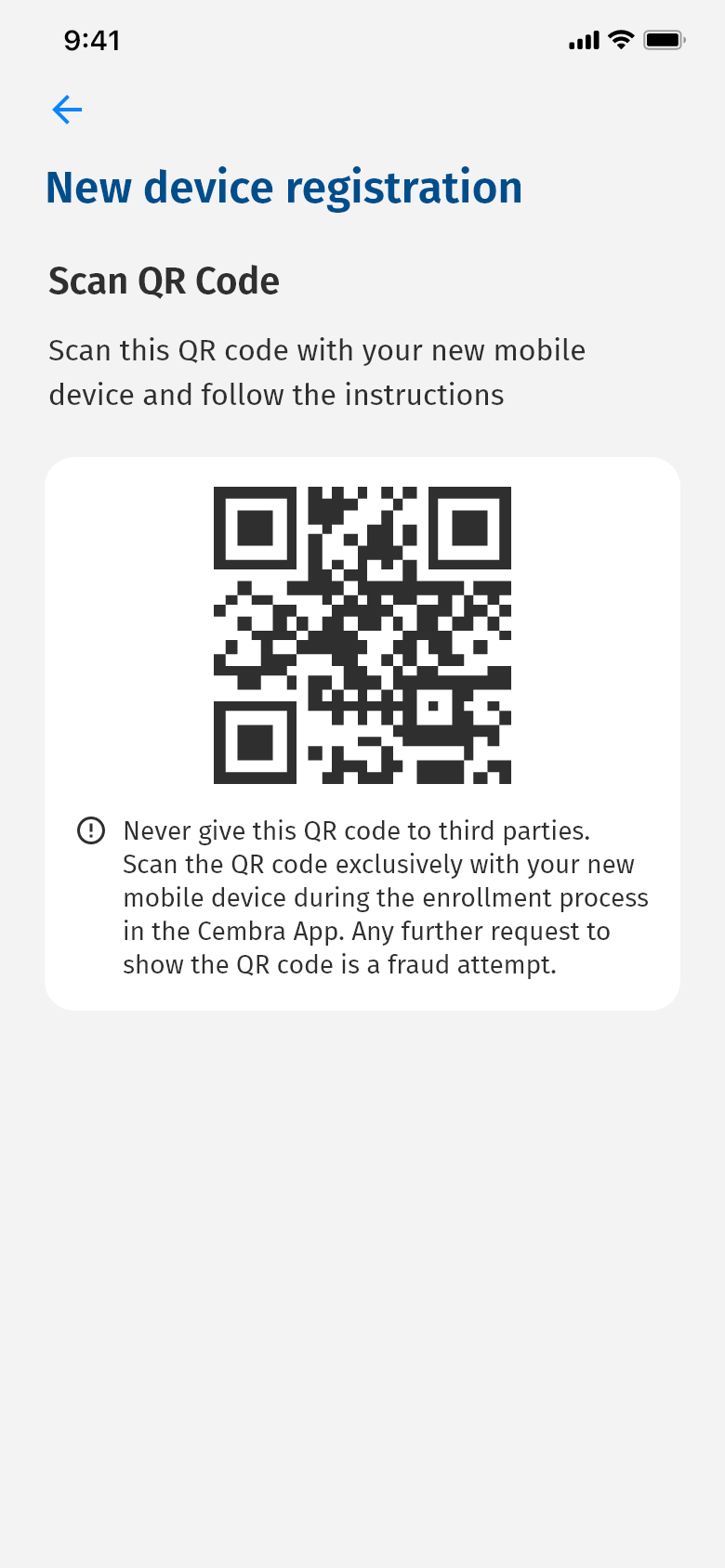
Data transfer to a new mobile device
Securely and easily transfer your data and settings from your old device to a new one.
-
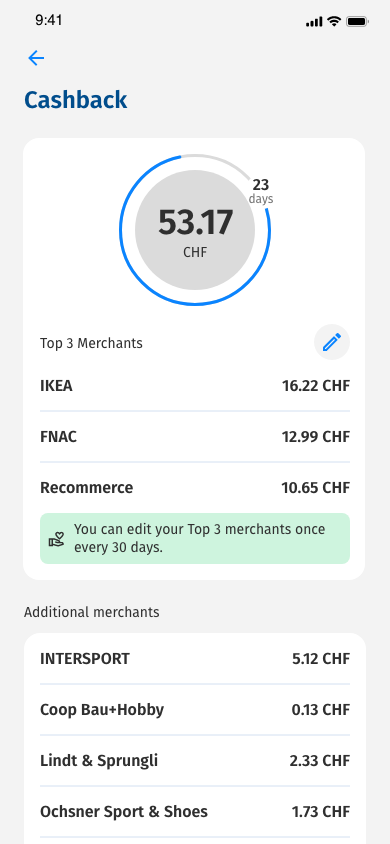
Cashback Dashboard
Keep track of your Certo! One Mastercard's cashback balance.
-
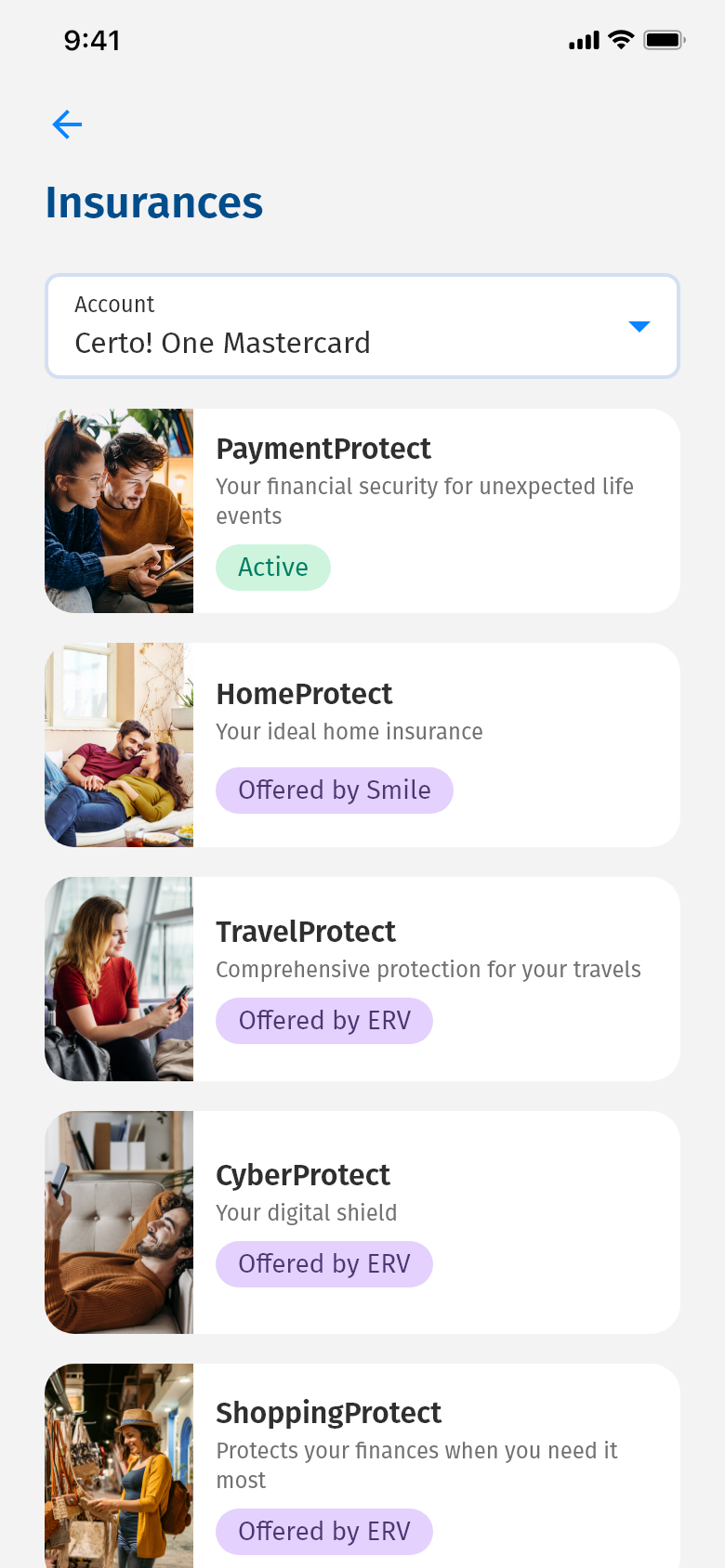
Insurance for all situations
Take out personalized insurance solutions directly in the app.
-
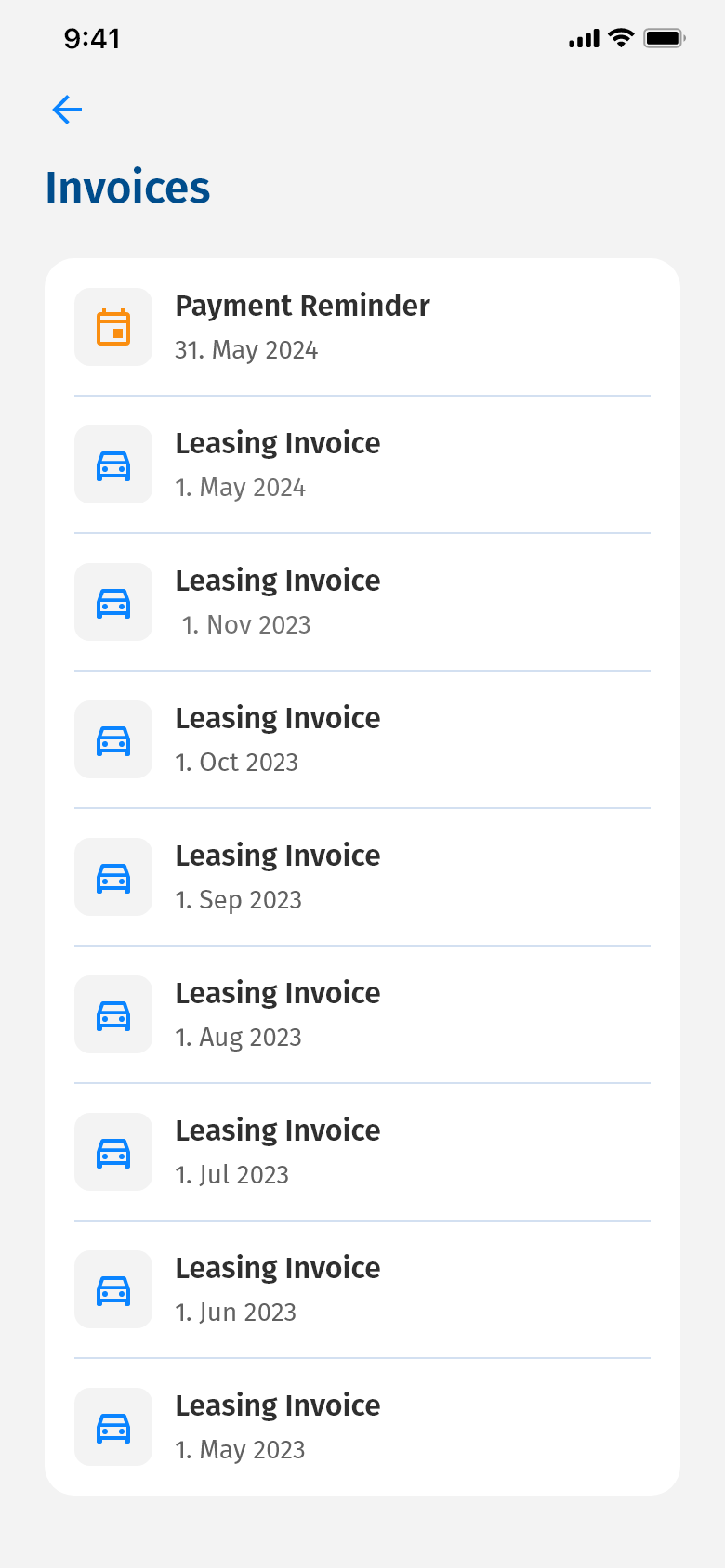 New
NewLeasing Rechnungen
Keep track of your monthly leasing invoices and pay them directly in the app.
Compatible with
FAQ
-
Registration and installation
-
Login/access code
-
Cembra account
-
Features
-
Security
-
Transactions and account statement
Registration and installation
-
On which iOS or Android versions can you install the Cembra App?
-
- iOS: Version 14 or later.
- Android: Version 9.1 or later.
-
-
I haven’t received a registration letter yet. Where can I order it?
-
- We will automatically send your registration letter by post (it might take slightly longer for you to receive it).
- Or, for your convenience, you can request the registration letter via cembra.ch/app and receive it in a few days.
-
-
I have lost my registration letter or it is older than six months and has expired. How do I get a new one?
-
Please call our customer service on: +41 (0)44 439 54 50.
-
-
Can I also get the registration letter via e-mail?
-
No. For security reasons, registration letters are only sent by post.
-
-
I can’t scan the registration QR code. Why is that?
- Der QR-Code muss über die Kamerafunktion in der Cembra App gescannt werden, um die Registrierung zu starten.
-
Is there another registration option to begin registration in the Cembra App?
-
You can easily enter your personal access data (username and sign-in key) manually via your smartphone keypad in the Cembra App.
-
-
I did not receive the mTAN via text message. What can I do?
-
- Check your saved mobile number in the personal registration letter or the Cembra App.
- If the mobile number is correct, request a new mTAN in the Cembra App.
- If the saved mobile number is incorrect or you still do not receive the mTAN, please contact our customer service: +41 (0)44 439 54 50.
-
-
Can I use several mobile numbers when registering for the Cembra App?
-
No. You can only use the telephone number (including foreign ones) shown on your registration letter to register.
-
-
I have a new mobile device. Do I have to register this in the Cembra App?
-
Ja. Ein neues Gerät muss registriert werden. Sofern Ihr Registrierungsschreiben nicht älter ist als sechs Monate, können Sie diese Zugangsdaten erneut verwenden.
Falls das Registrierungsschreiben älter ist als sechs Monate, melden Sie sich bitte bei unserem Kunden-Service: +41 (0)44 439 54 50.
-
Login/access code
-
What requirements do I have to follow for my password?
-
Zwingend:
- mindestens 6 Zeichen
Empfohlen:
- keine Zahl mehrmals nacheinander verwenden (11, 22, 55, ...)
- keine aufeinanderfolgenden Zahlen («123» oder «789»)
-
-
I’ve forgotten my access code for the Cembra App. What can I do?
-
- Löschen Sie die Cembra App
- Installieren Sie die Cembra App erneut
- Melden Sie sich mit den Zugangsdaten aus dem Registrierungsschreiben an
- Setzen Sie einen neuen, sechsstelligen Zugangscode
-
-
After I have registered for the Cembra App, can I still use my eService login in at the same time?
-
Yes. You can still use your eService login after registering for the Cembra App.
-
-
How can I disable biometric authentication in the app?
-
Cembra App → More → Settings
-
-
I use various Cembra products (e.g. Certo! Mastercard, Cembra Leasing, Cembra Credit). Will I see all the products in my profile in the Cembra App?
-
At the moment, all Cembra credit cards are visible in your profile. Additional features, in particular access to all our products, are being planned.
-
Cembra account
-
Can I log in to my account on multiple devices?
-
Yes. You can access your card account(s) using multiple devices as long as you log in with your current access data.
-
-
How do I switch push notifications on or off in the Cembra App?
-
Cembra App → More → Profile
-
Features
-
Can I apply for an additional card in the app?
-
Nein. Aktuell können Zusatzkarten nicht über die Cembra App bestellt werden. Falls Sie eine neue Zusatzkarte beantragen möchten, füllen Sie einfach einen Zusatzkartenantrag aus und senden Sie uns diesen zu.
Anschliessend können Sie in der Cembra App bequem auf die neue Zusatzkarte zugreifen. Mehr Informationen zu den Cembra Kreditkarten finden Sie auf cembra.ch/karten
-
Security
-
How secure is the Cembra App?
-
The Cembra App uses the 2-factor authentication installed on mobile devices (verification and encryption security features to protect customer data, accounts and transactions). In addition, we are constantly improving the Cembra App and the entire infrastructure to ensure the best protection for you.
-
-
Can I reactivate my Cembra credit card myself after pausing it?
-
Ja. Sie können Ihre Cembra Kreditkarte(n) in der Cembra App (unter «Karten») selbstständig pausieren und wieder aktivieren.
Im Notfall erreichen Sie unseren Kunden-Service unter +41 (0)44 439 54 50.
-
Transactions and account statement
-
Are my purchases visible in the Cembra App immediately after the transaction?
-
Yes. You can track almost all purchases in real time, with a few exceptions. For example, transactions at toll booths, offline terminals, petrol stations and car parks. There might slight delays in these appearing. <br><br>Purchases made in the last twelve months prior to the current date are shown in the Cembra App.
-
-
Why are some purchases displayed as «pending transactions»?
-
«Pendente Transaktionen» sind ausstehende bzw. nicht verbuchte Einkäufe, wie zum Beispiel die Reservation eines Mietwagens.
Bitte beachten Sie, dass solche Transaktionen in der Cembra App bis zu 15 Tage ersichtlich sein können. Pendente Transaktionen werden nicht zwingend ausgeführt.
-
«Pendente Transaktionen» sind ausstehende bzw. nicht verbuchte Einkäufe, wie zum Beispiel die Reservation eines Mietwagens.
-
What options are there in Cembra App for sharing my account statements?
-
iOS:
Speichern (z.B. in «Dateien» oder einem anderem «Cloud-Speicher»), versenden (bspw. E-Mail) und ausdrucken.
Android:
Speichern (z.B. in einem «Cloud-Speicher»), versenden (bspw. E-Mail) und ausdrucken.
-
iOS:
-
Where can I find details of my credit card purchases?
-
Simply tap on the purchase in the Cembra App – the details will then be displayed.
-
-
Where do I see foreign currency charges or costs of credit card purchases?
-
No. Right now, this feature is not yet available in the Cembra App.
-
-
Can I search for specific credit card purchases? (Example: I have a Netflix subscription and want to see all debits to Netflix).
-
No. Right now, this feature is not yet available in the Cembra App.
-
-
Can I pay credit card bills directly in the Cembra App?
-
No. You can pay your monthly credit card bill with the QR deposit slip in the following ways:
- via e-banking
- via direct debit from your bank or post office account
You can find more information on QR deposit slips at cembra.ch/en/cards/your-monthly-bill
-
-
How can I display the pin for my credit card(s) in the Cembra App?
-
Cembra App → Cards → Forgotten Card PIN
-
-
I no longer receive my credit card bills by post. Why is that?
-
If you have installed the Cembra App, credit card bills will be sent to you directly in the Cembra App from this point on. If you would like to continue receiving credit card bills by post, you can easily change this under «Cembra App → More → Settings».
-
-
I get an error message when signing in: «Please remove USB debugging». What should I do?
- Please call our customer service on: +41 (0)44 439 54 50.